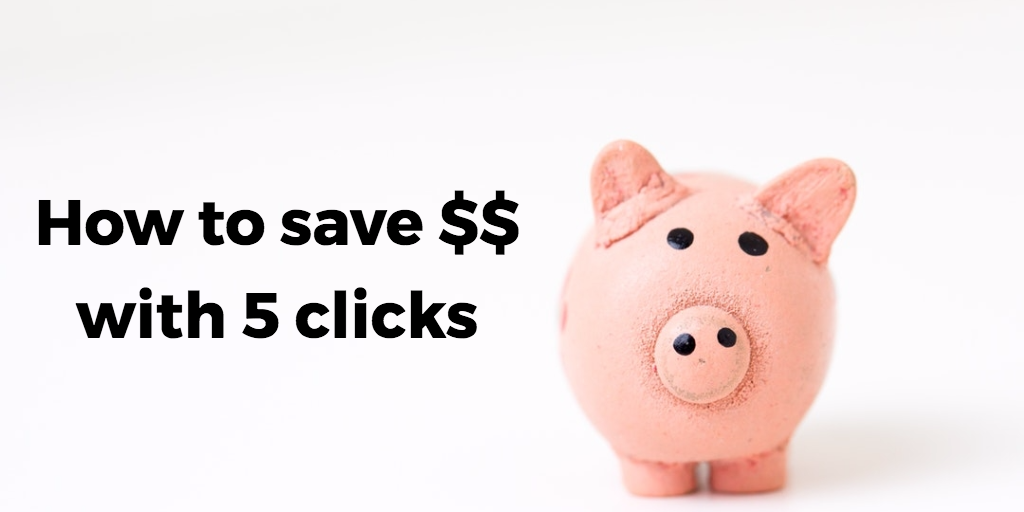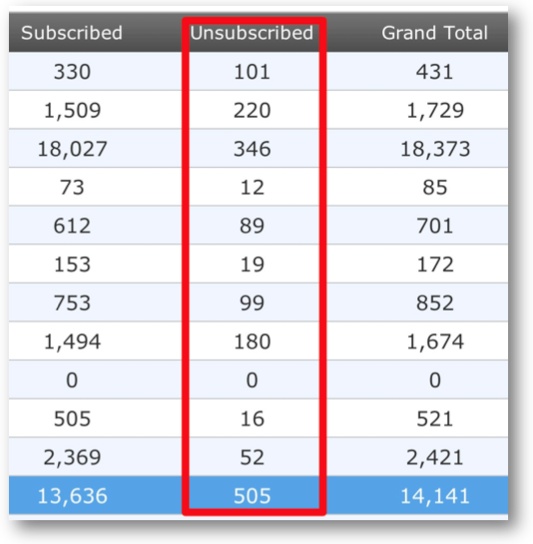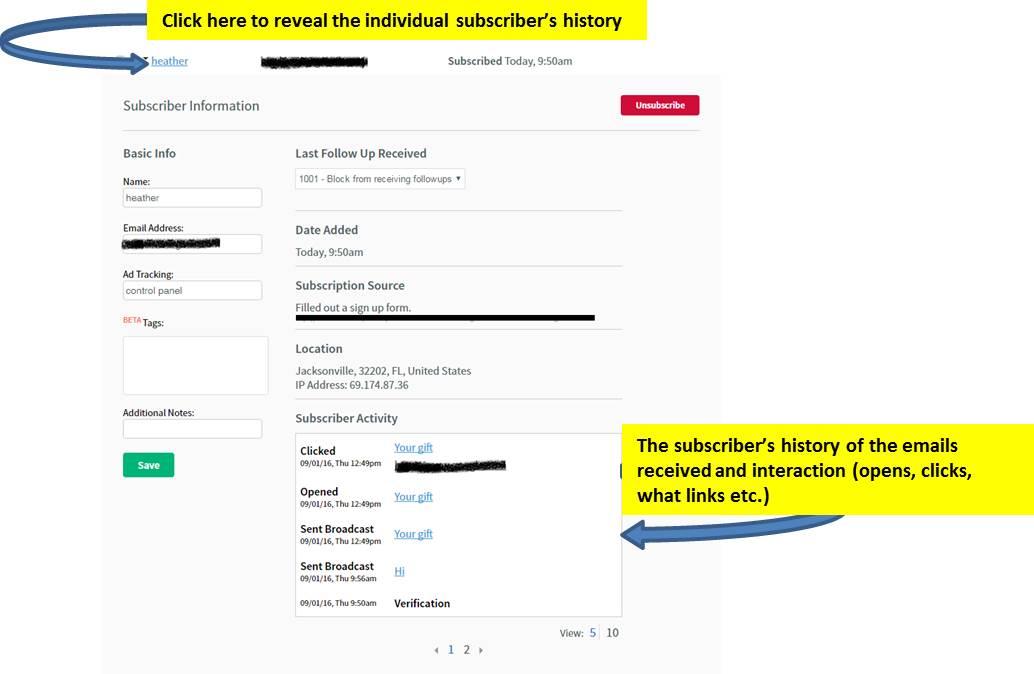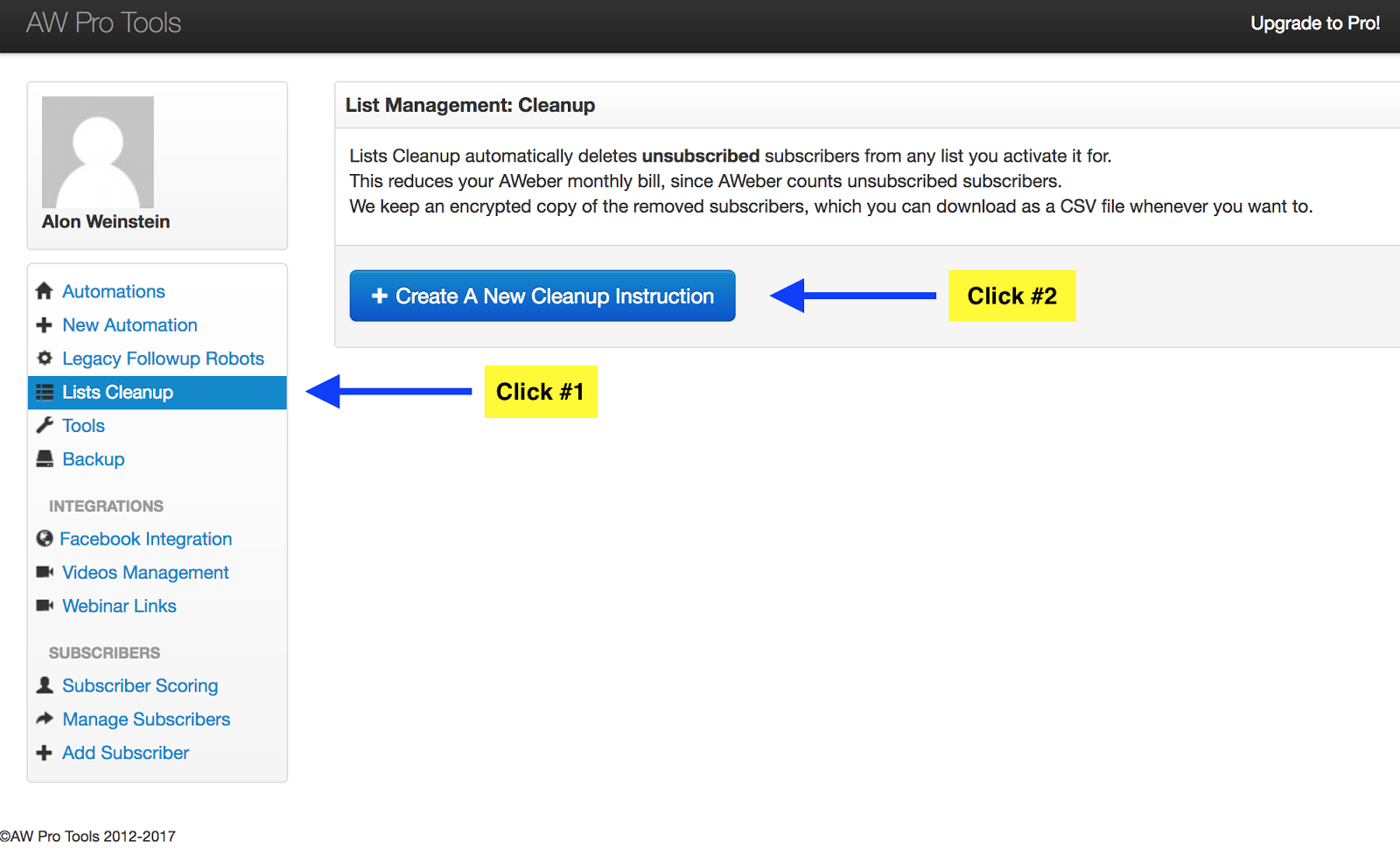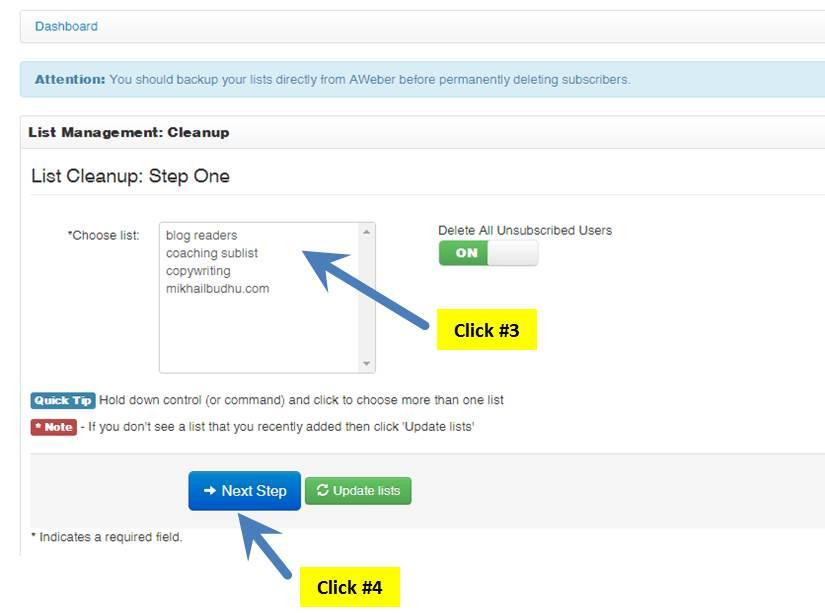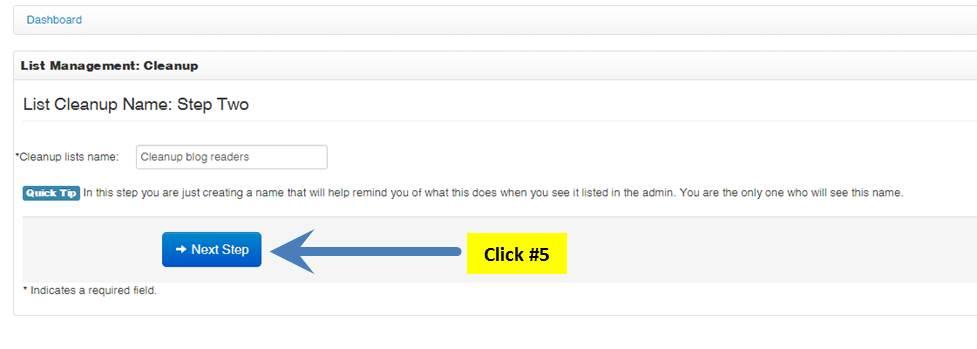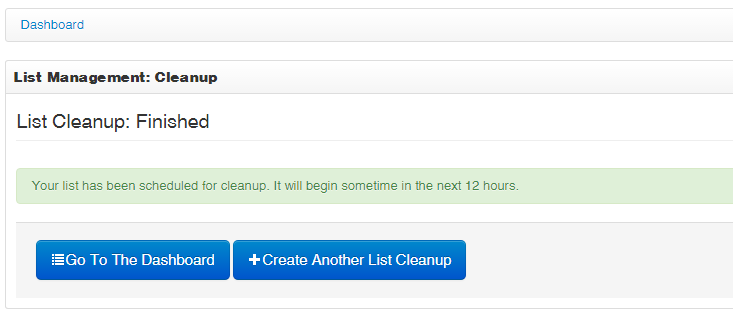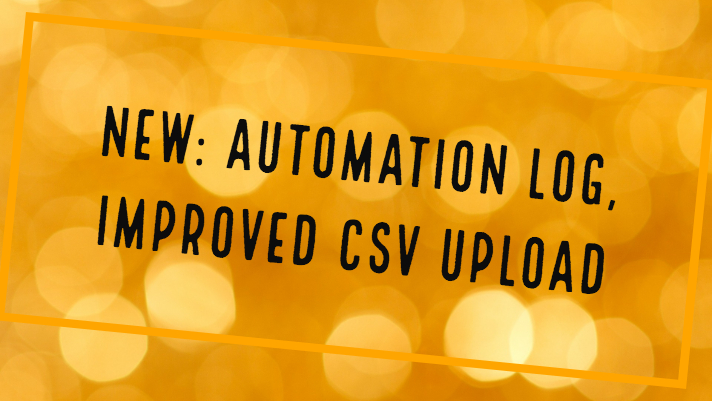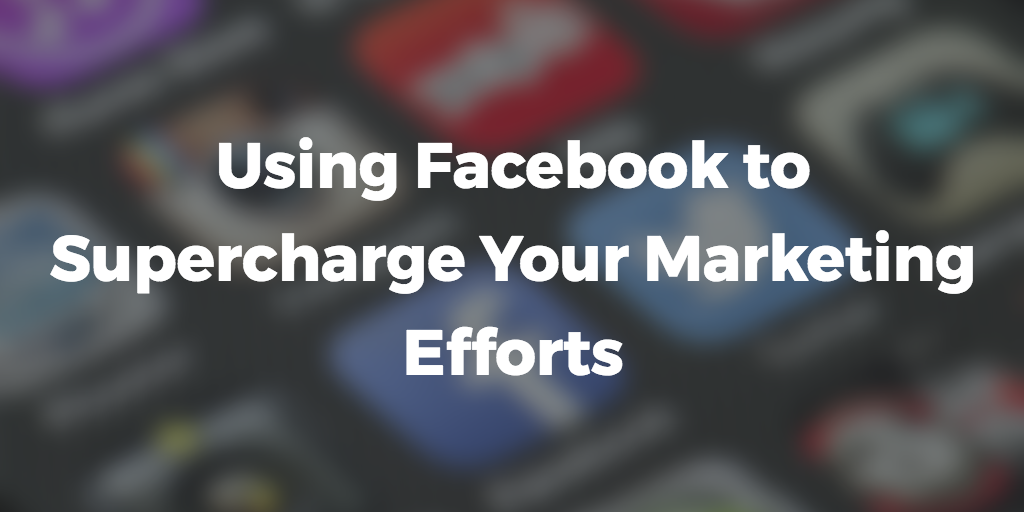New AWeber customers sometimes get an unwelcome surprise.
The surprise comes when their monthly bill is higher than they expected.
And that’s never a good thing.
You see, AWeber’s pricing is based on how many subscribers you have in your account… which is how almost all of the major email service providers charge their customers.
Basically, as your subscriber base grows from one level to another, your monthly bill also grows.
Where customers get surprised, is when they unexpectedly get a bill for a higher tier.
You’ve got 450 people subscribed… so why are you being charged $29 instead of $19?
Well, that’s because AWeber counts unsubscribed subscribers towards your total number of subscribers (and therefore towards the count that determines the cost of your account).
You can actually see a breakdown of this in your AWeber control panel.
As seen below, for each list, there’s a breakdown of the number of people subscribed, the number of people unsubscribed.
The sum of these two gives the total.
That’s right.
AWeber, uses the total, not the number of subscribed, to determine what tier you fall under and what your monthly bill should be.
Another way for you to see the “real” picture of your list is through the “Manage Subscribers” tool.
There a table shows all your subscribers and their status (Currently Subscribed, Unsubscribed, Undeliverable).
As you can see, 4 of the subscribers are unsubscribed. But the total for the list is still 5 i.e. the unsubscribes are included.
Now, it may sound a little sneaky since these are people that have unsubscribed from your list.
And most people can be forgiven for thinking that only subscribed people would count towards their account total.
After all, these unsubscribes aren’t receiving any of your emails… why should you pay for them?
Well there’s actually a very good reason for this.
You see, even though these people have unsubscribed… AWeber stores their subscriber activity even after they have left your list.
You can see this history through the same “Manage Subscribers” tool by clicking on any of the subscriber’s names.
It’s this history that AWeber retains and why they are included in the total count for your account.
Now, while this information is good to have… for most people it simply isn’t valuable and paying for an unsubscribed address isn’t worth it.
So what do you do?
Easy.
You remove the unsubscribes from your account.
Removing them would also remove any history you have stored on them. Meaning the open and click through rates for mailings that they would have interacted on would be lost as well.
But, here’s why you should do it anyways.
Firstly, other than being “good to know” metrics to track, those statistics don’t mean a whole lot to your business… particularly your past statistics.
The other, more important, reason comes down to money.
You see, for the first few tiers the monthly price increases by $10-$20. But at the highest tier, when you have more than 10,000 addresses in your account… the monthly price more than doubles from $69/month to $149.
That’s a huge difference!
For example, if you have 11,000 addresses in total in your account. But 1200 of those are unsubscribes. By removing those unsubscribes you can actually move to the lower tier… saving you $80/month or close to $1,000 a year!
Does it make sense for you to delete your unsubscribes now?
Of course it does!
Here’s the thing… you could manually remove the unsubscribes from your account.
But depending on the size of your lists, you could have 100s of pages of unsubscribes to remove.
That would take hours. Plus you’d also have to remember to keep deleting the unsubscribes regularly.
But this is where AW Pro Tools can help.
AW Pro Tools can automatically delete unsubscribed subscribers from your lists… but it can also automatically delete new unsubscribes every day.
That means you don’t need to remember to manually run the cleanup for your list.
All you need to do is set it up once and it runs on autopilot keeping your list clean… and your monthly bill low.
There’s an added benefit using AW Pro Tools has over deleting through AWeber.
The AW Pro Lists Cleanup tool removes unsubscribed subscribers from your AWeber account, just like if you did it manually. But when you use AW Pro Tools, the deleted subscribers are stored in the AW Pro Tools database.
That way if you ever need to retrieve the deleted addresses, you can easily download a spreadsheet with the deleted subscribers.
And it’s so easy to set up, you don’t even need to use your keyboard… all it takes is 5 clicks:
Click #1 – When you log in to AW Pro Tools, select Lists Cleanup from the left menu bar.
Click #2 – Next, click on “Create A New Cleanup Instruction”.
Click #3 – Select the list(s) that you want to set the automated cleanup for.
Click #4 – After selecting your list(s), click “Next Step”.
Click #5 – Name your cleanup instruction (the default name usually works), then click “Next Step”.
After this, you will receive a message that lets you know the list cleanup has been scheduled. In the next 24 hours your unsubscribes will be removed from the lists you select.
Remember, you set this up once… it will automatically delete new unsubscribes from your list for you every day.
This is just one of the features of AW Pro Tools that not only improves the function of AWeber, but can put a few more dollars in your pocket by keeping your subscribers list clean.