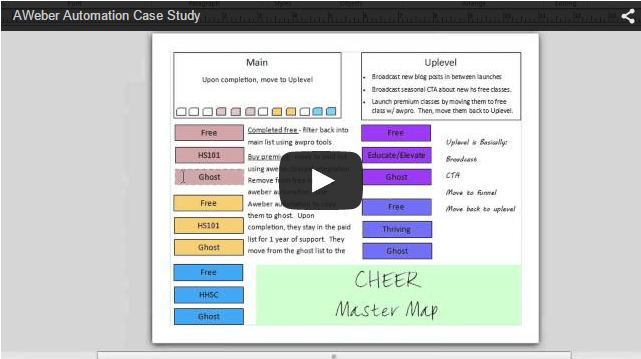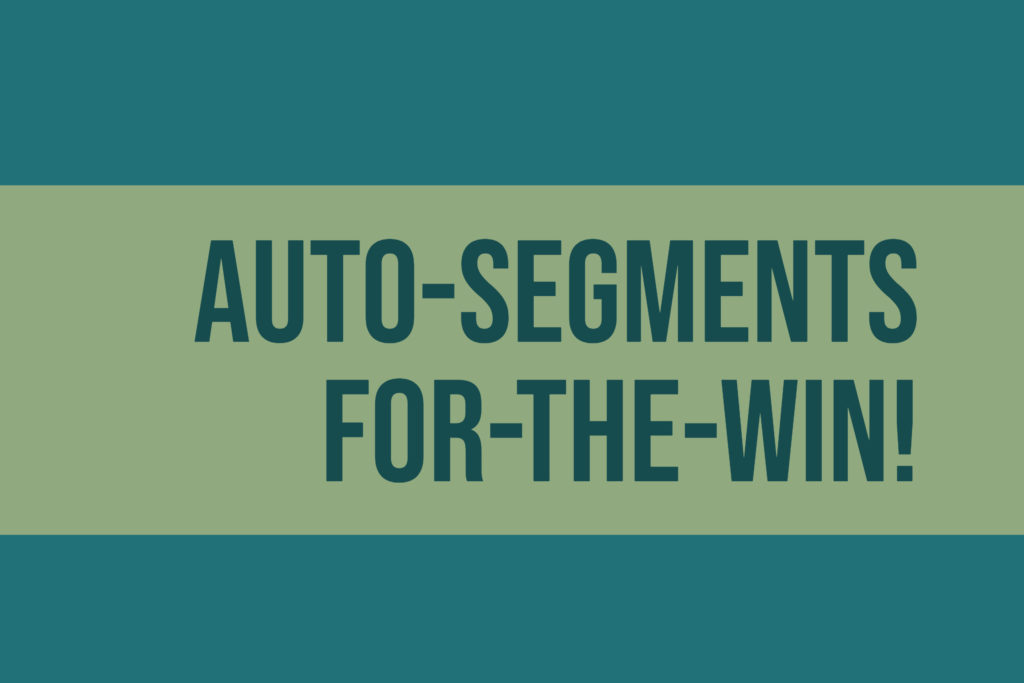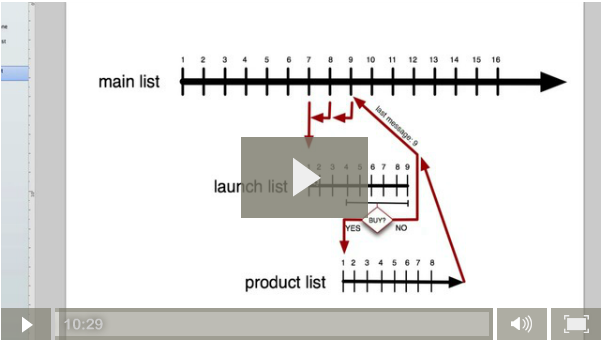Want an easy tactic for getting more website traffic from each email you send?
What I’m going to share with you takes less than a minute.
And the great thing about this tactic is that as long as you use it the way I show you – you can use it over and over again.
Before we begin, let me show you the end result:
See how the image in the email looks like a YouTube video with a play button?
It’s just screaming to be clicked.
It gets attention and more of your readers will click through to see your content on your website when they click the thumbnail.
So let’s walk through how you can create this too:
I like to do a lot of education based marketing (like the blog post you’re reading here).
And most of the education uses a combination of video, images, and plain ol’ text.
But a key component is a short training video with a tip or a case study.
So I’ll use Screenflow (or Camtasia can work fine) and I record a quick tutorial.
I export it to an mp4 and upload it to my AW Pro Tools channel on YouTube.
(By the way, you can subscribe to my AW Pro Tools channel here
Next I create a blog post with the YouTube video embedded (like this one here) and I publish it.
(For sake of speed, I’m going to assume you know how to get the embed code for a YouTube video and how to create a WordPress blog post)
Ok, so what I’ve done so far is create a short blog post with a new YouTube embedded in the post.
Next step is to copy and paste two URLs to a text document so you’re ready to use them to create the thumbnail.
The first URL you need is the blog post URL. This is where you want your email subscribers to go when they click the thumbnail in your video.
The second URL you want to copy and paste into the text document is the URL for the video on YouTube.
I’ll show you step by step how to grab this YouTube video URL and how to turn that into a thumbnail that begs to be clicked in this video tutorial:
As you see in the training video above, inside of AW Pro Tools I’ve included two tools you’ll use to send out a great looking email.
The Format tool turns a text email into an HTML email that looks great whether viewed on a mobile device or a desktop.
The Video Thumbnail tool creates a beautiful thumbnail from any YouTube video URL.
And that’s how I create HTML emails that look like there’s a video player right in the email.
Now, one word of caution.
Do NOT use this as a click-bait technique that fools your readers into thinking they’re going to see a video and then taking them to a page without a video.
That’s a quick way to lose trust with your audience.
And trust is one of your biggest assets when it comes to growing your business.