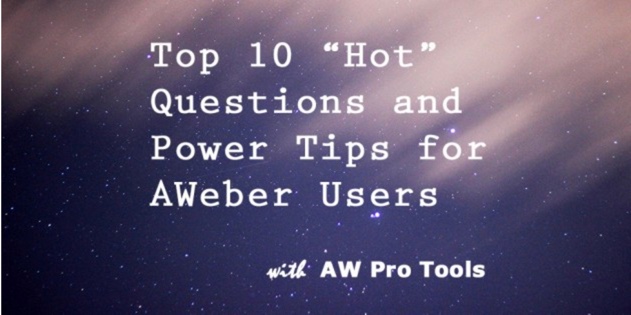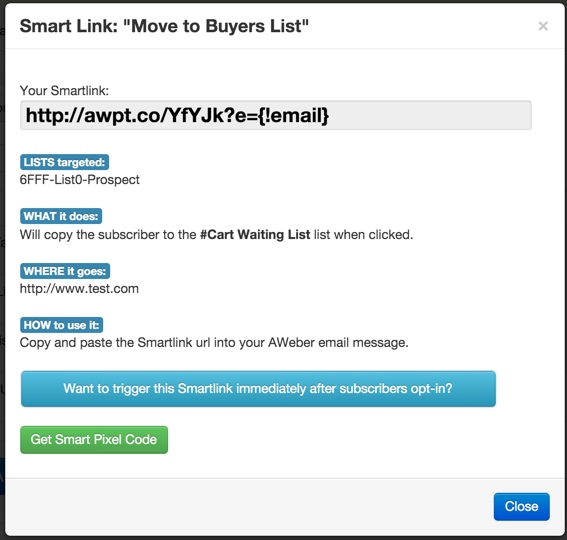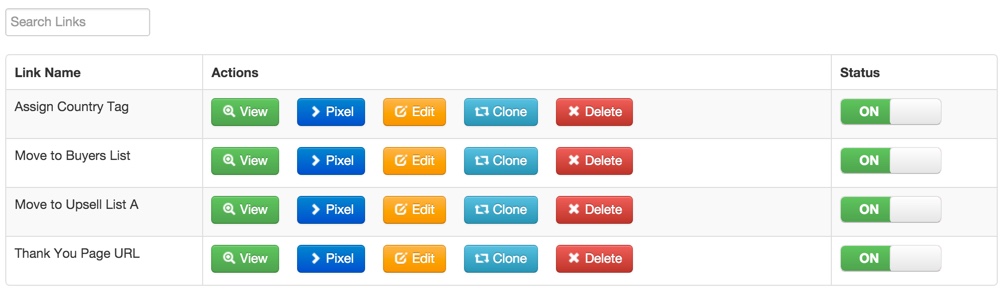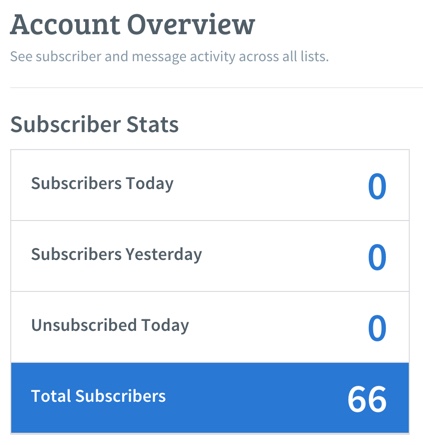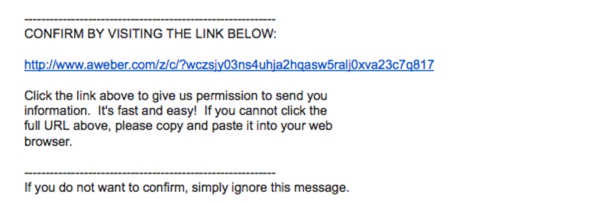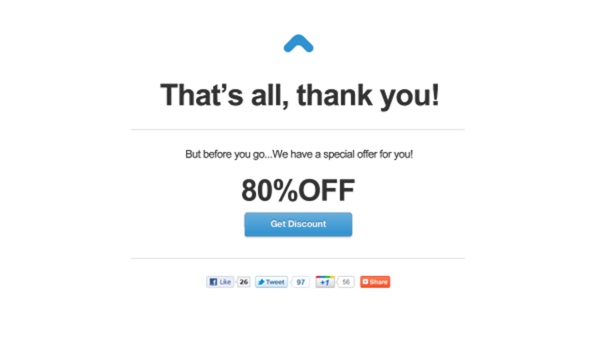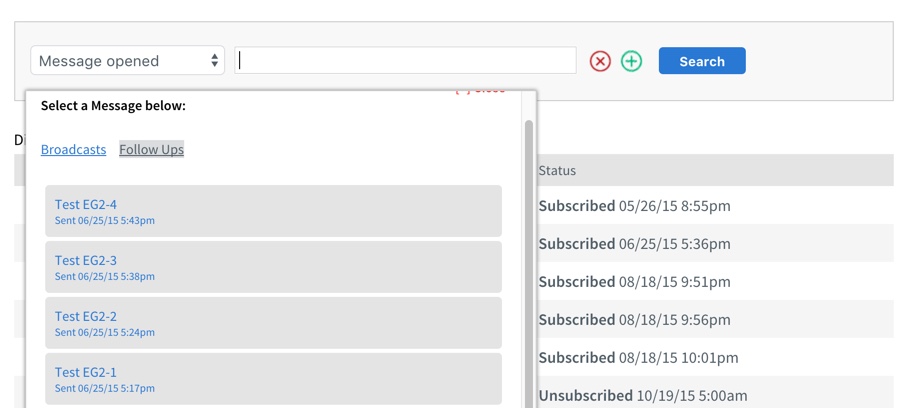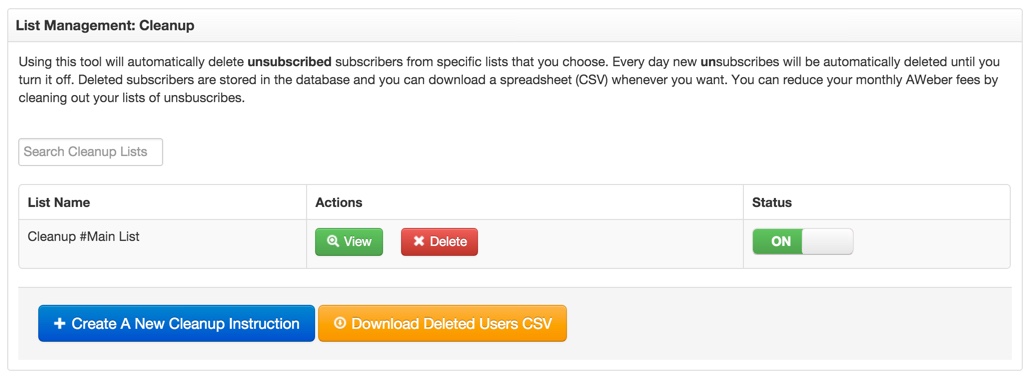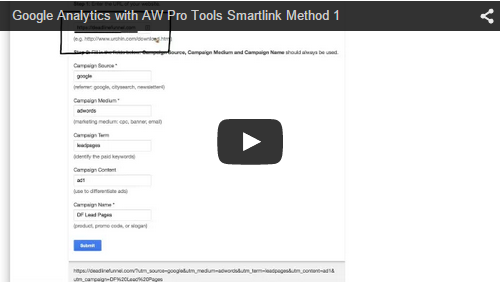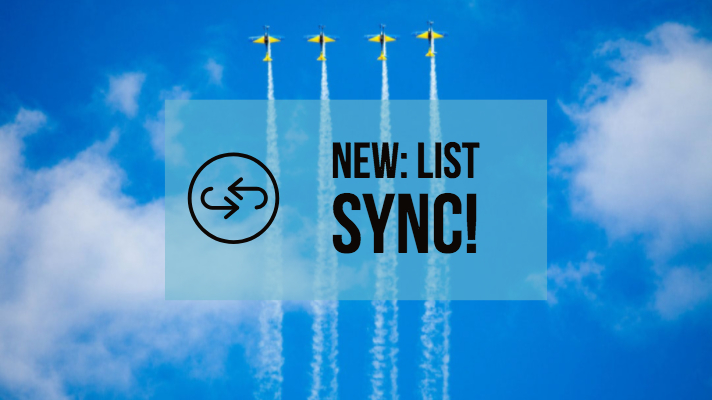Welcome to AW Pro Tools! If you’re interested in our FREE ebook with 15 AWeber “Ninja Hacks,” check out this page: https://awprotools.com/ninja-hacks. If you’d like to jump right in with a FREE trial of AW Pro Tools (recommended by Frank Kern as “the single greatest marketing tool ever for AWeber”), you can start here: https://awprotools.com/signup/plan/professional. And if you have any questions, our team is available to help at help [at] awprotools.com.
We receive hundreds of questions about how to get maximum results from AW Pro Tools and AWeber, and today we’re sharing some of those “secrets” with you.
Read this if you want to master…
- How to move customers to a new list after sending out a broadcast
- The key to keeping subscribers’ tags when moving or copying between lists
- The answer to a common misunderstanding that can cause tracking confusion
- 3 easy ways to add expiring links to your emails
- If subscribers ever receive confirmation emails when being moved or copied between lists
- An advanced method for integrating thank you page code into a shopping cart
- How to move subscribers that have not opened an email in ____ days
- A simple solution for cutting AWeber costs + using this data for easy retargeting
- The easy method to verify subscribers are being moved to the correct message in a sequence
- How to tag everyone who attend a webinar
1. How to move customers to a new list after sending out a broadcast
“Can I move users from one list to another after they have gotten a certain broadcast email instead of finishing an autoresponder sequence?”
Your best option for this would be to export a list of emails from AWeber who have received that broadcast, and use the Bulk Subscriber Processing feature in AW Pro Tools to move them to a new list. Here’s more information: http://awprotools.helpscoutdocs.com/article/40-how-to-bulk-process-subscribers
Alternatively, you could move them on link click in the broadcast, or upon visiting a page linked to in the email using Smart Link embed code.
2. The key to keeping subscribers’ tags when moving or copying between lists
“Will my subscribers’ tags disappear when they are copied or moved to another list?”
No, as long as the list they’re moving to has custom fields with the same names as the custom fields on the original list.
3. The answer to a common misunderstanding that can cause tracking confusion
“AWeber shows me that subscribers are being copied randomly to all of my lists. Help!”
If you noticed that AWeber shows new subscribers on all lists, you should know that it doesn’t mean you have new subscribers on all of them, but that when moving or coping them via AWeber API (and that’s what AW Pro Tools does), AWeber will count them on both original list and new list as new subscribers. We know it doesn’t necessarily make sense, but that’s how it shows up in AWeber.
The most important thing to remember is that there are actually no new subscribers on the source lists, but only on the target list. It’s just the way that AWeber displays the subscribers stats after using AW Pro Tools for those actions.
4. 3 easy ways to add expiring links to your emails
“Can I turn off Smart Links in my emails and prevent customers from visiting the page it links to?”
You can turn off Smart Links so that the associated action doesn’t get performed (copy/move/tag), but the subscriber will still be redirected to the web page you specified when creating the Smart Link originally. If you’d like to set up expiring URLs so that you can set up a deadline with two URLs – one the visitor sees before the deadline, and the other after the deadline – there are three options:
This is another app we develop to provide powerful countdown timers, expiring links, and a bunch of other features to introduce scarcity into your sales funnel. It’s the most expensive option, but also the most powerful. You can create a countdown, set a before and after link, and then you will be provided with a URL for that countdown that you can put in your AWPT Smart Link. If the deadline hasn’t been reached, the subscriber will be redirected to the first URL; if the deadline has been reached, the subscriber will be redirected to the second URL. You can also edit existing countdowns to change the start/end date.

This is a very simple app we’ve created that lets you create expiring links and embed those links as images in your email. There’s a small one-time fee for unlimited countdowns. You can create a countdown, set a before and after link, and then you will be provided with a URL for that countdown that you can put in your AWPT Smart Link. If the deadline hasn’t been reached, the subscriber will be redirected to the first URL; if the deadline has been reached, the subscriber will be redirected to the second URL. You can also edit existing countdowns to change the start/end date.
Countdown Tool in AW Pro Tools
In AW Pro Tools, you can create a countdown by going to Tools > Countdown. You can set a before and after URL, and then copy the URL provided into a Smart Link so that visitors get redirected depending on whether the deadline has already been reached or not. With this option you can’t change the deadline, so you’d have to create a new countdown and update the Smart Link each time you want to change it.
5. If subscribers ever receive confirmation emails when being moved or copied between lists
“Do subscribers ever receive a confirmation email when using Smart Links or Automation Robots, even if the list they’re being moved/copied to is set to double optin?”
No! It doesn’t matter whether your lists are single or double optin, because the Smart Link and Automation Robot actions are done through the API. A confirmation message never gets sent.
6. An advanced method for integrating thank you page code into a shopping cart
“How can I use Smart Link page embed code in my shopping cart if there’s a single thank you page for multiple products?”
The simplest option is to create separate thank you pages for each product, and then embed the relevant Smart Link on each page.
If that’s not possible, there’s another option (warning: this requires custom development!): set up code on your thank you page that embeds different Smart Links depending on the products that were purchased. This would require custom development, and would be something you could hire one of your own programmers to do. We also offer custom development services if you’re interested.
As an example, pseudocode for this could look like:
– For every product purchased
– – If product SKU is SKU-123, embed SMARTLINK 1
– – Else if product SKU is SKU-234, embed SMARTLINK 2
7. How to move subscribers that have not opened an email in ____ days
“Can I move subscribers who have not opened an email in ____ days?”
Yes, here’s how… first, create a segment of your list in AWeber based on subscribers who haven’t opened an email since a specific date. Then, using the Bulk Subscriber Processing feature in AW Pro Tools (available on Pro plans and higher), you can upload that list and apply a Smart Link action to move, copy, or tag that segment. This article explains more about how to use Bulk Subscriber Processing in AW Pro Tools.
8. A simple solution for cutting AWeber costs + using this data for easy retargeting
“How can I cut costs in my AWeber account?”
AW Pro Tools provides a simple List Management feature that can scan whichever lists you specify each day for unsubscribes, delete those from the list, and then let you download the list of unsubscribes as a CSV.
You can then use that list for easy retargeting via ads on third-party networks, such as Facebook.
9. The easy method to verify subscribers are being moved to the correct message in a sequence
“How do I use an Automation Robot to move a subscriber to the second message in a sequence?”
When creating an Automation Robot in AW Pro Tools, you will be able to choose “last followup up number.” If you want the next message the subscriber receives after the Automation Robot runs to be the second in the sequence, set this number to 1. If you want the next message the subscriber receives after the Automation Robot runs to be the third in the sequence, set this number to 2. And so on…
10. How to tag everyone who attends a webinar
“How do I tag everyone who has attended a webinar?”
Using AW Pro Tools’ new webinar links, you can automatically move, copy, or tag a subscriber when they register for a webinar. But how do you tag them if they have attended a webinar?
You’ll need to download that list of emails from your webinar program and then use AW Pro Tools’ Bulk Subscriber Processing feature (available for Pro plans and higher) to assign an action to that uploaded segment.
Here’s a how-to: http://awprotools.helpscoutdocs.com/article/40-how-to-bulk-process-subscribers
Thanks for sticking around! If you’re interested in our FREE ebook with 15 AWeber “Ninja Hacks,” check out this page: http://awprotools.com/ninja-hacks. If you’d like to jump right in with a FREE trial of AW Pro Tools (recommended by Frank Kern as “the single greatest marketing tool ever for AWeber”), you can start here: https://awprotools.com/signup/plan/professional. And if you have any questions, our team is available to help at help [at] awprotools.com.