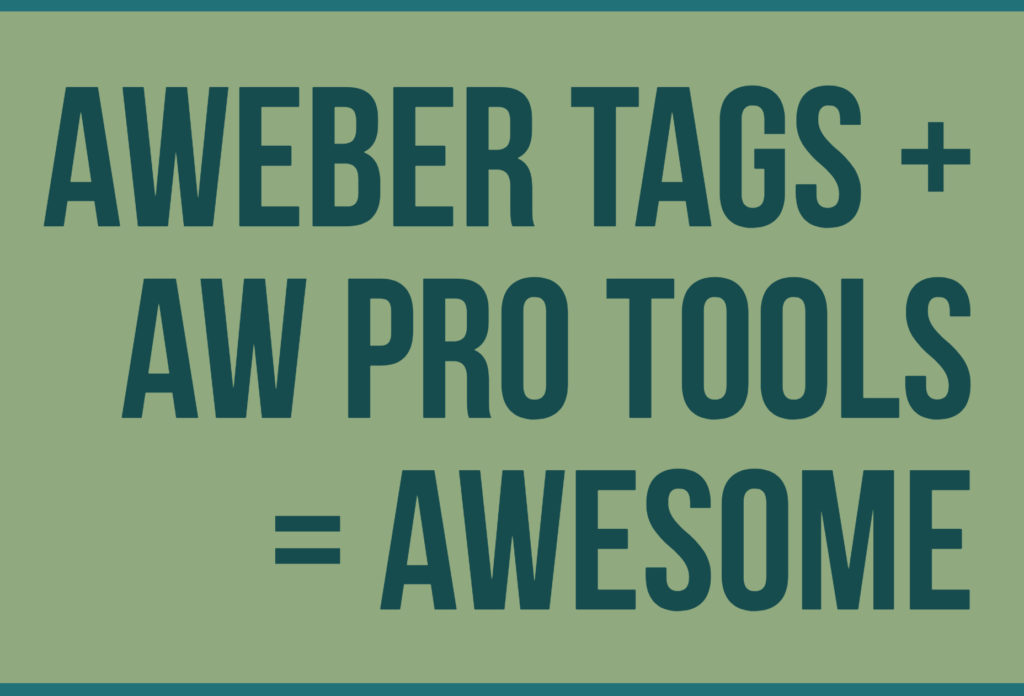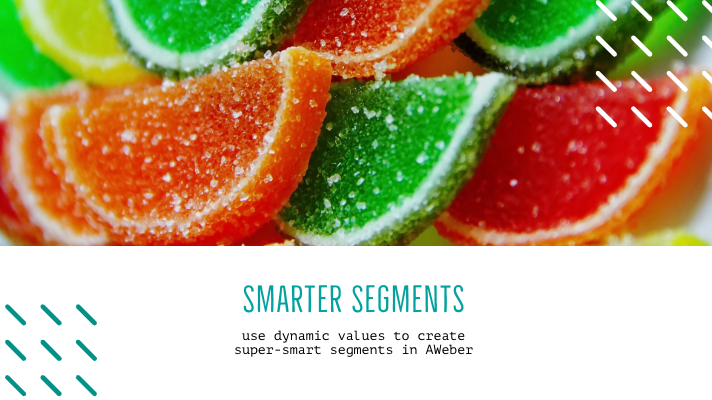AWeber recently updated Campaigns with a powerful new automation option — you can now tell AWeber to remove subscribers from a Campaign when a tag is applied to them.
By combining AW Pro Tools’ powerful integrations, you can make sure your buyers are removed from the Campaign that drove them to make a purchase.
Here’s a simple step-by-step guide that shows how to do this. We chose Clickfunnels for this example, but you can simply change the trigger to any other integration if you use a different service to sell your products:
Step 1 – Create an Automation in AW Pro Tools
Select “ClickFunnels Webhook” as the Trigger (if you don’t use ClickFunnels, select one of the other integrations):
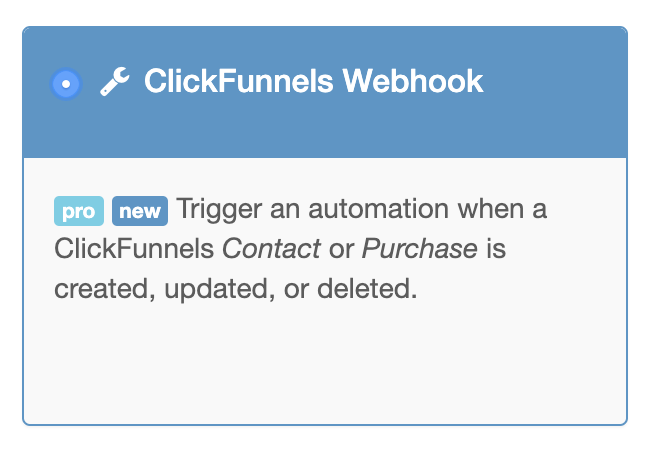
And “Set tags and custom fields” as the Action:
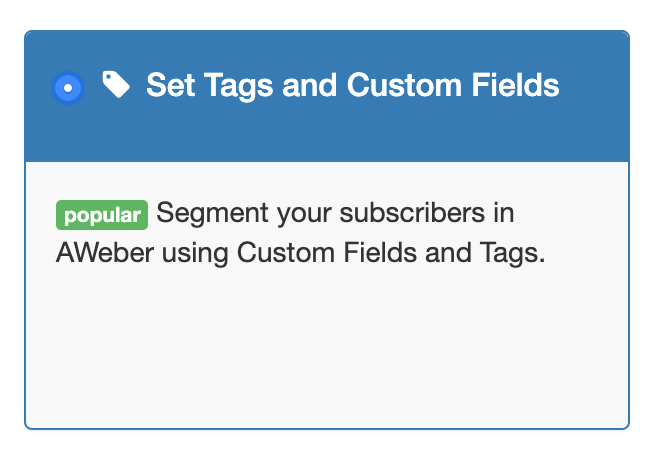
Step 2 – Set the list(s) and tag(s) to apply
Select one or more lists to add (or remove) tags in:
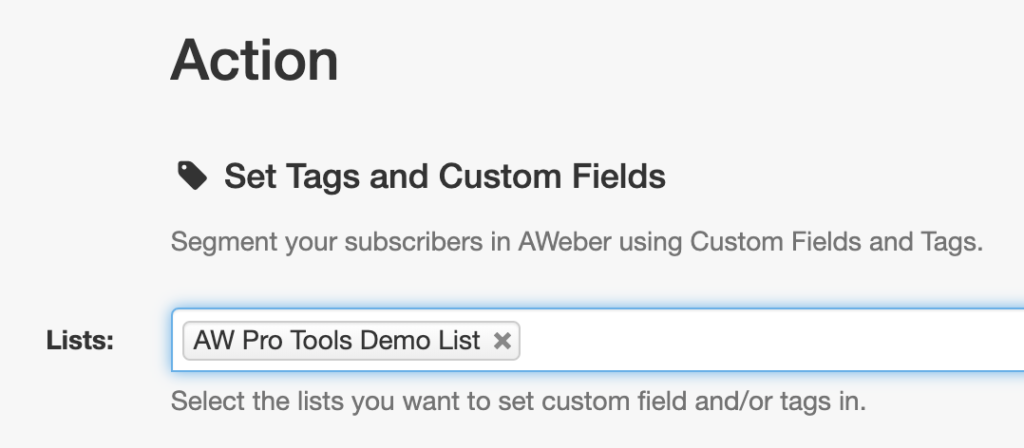
And tell AW Pro Tools which tag (or tags) you want to apply to buyers. For this example, will apply a “buyer” tag (You can also use the same automation to remove tags from those subscriber):
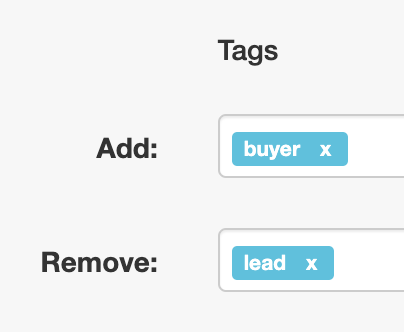
Now hit the “Save” button, and you’re done with the AW Pro Tools part!
Step 3 – Setup ClickFunnels to notify AW Pro Tools of new purchases
AW Pro Tools supports ClickFunnels’ built-in Webhooks – this way you don’t need to embed any HTML codes in your landing pages. Just follow the guide shown in the automation details page, or watch the quick video tutorial:
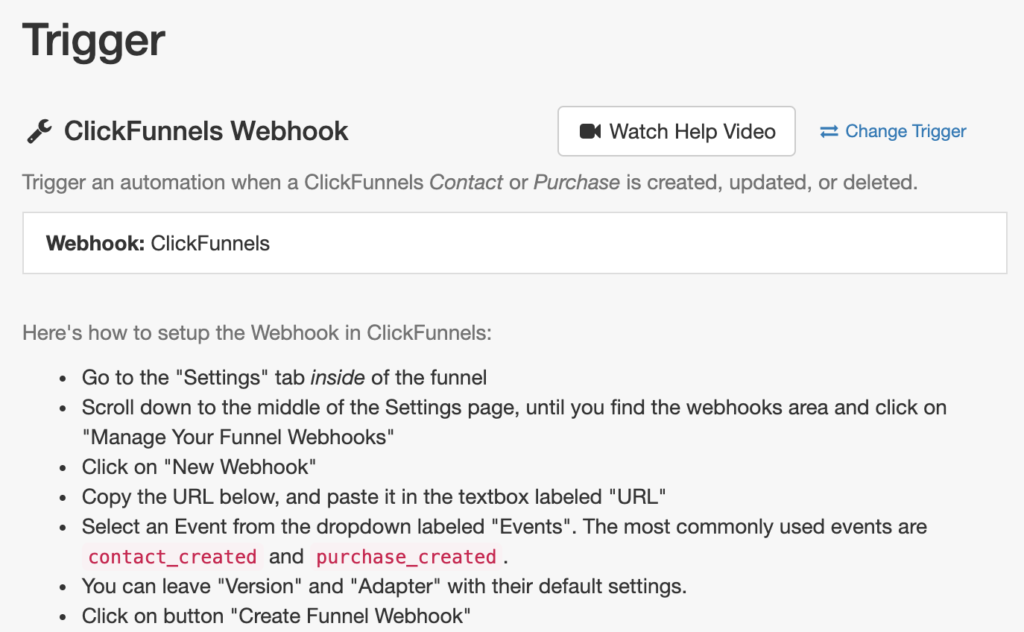
Since you’re setting tags for buyers, make sure to select “purchase_created” as the Event in ClickFunnels.
Step 4 – Configure the Campaign in AWeber to remove subscribers when a tag is applied
Now open your Campaign in AWeber. On the right-hand side you’ll see “Campaign Options“:
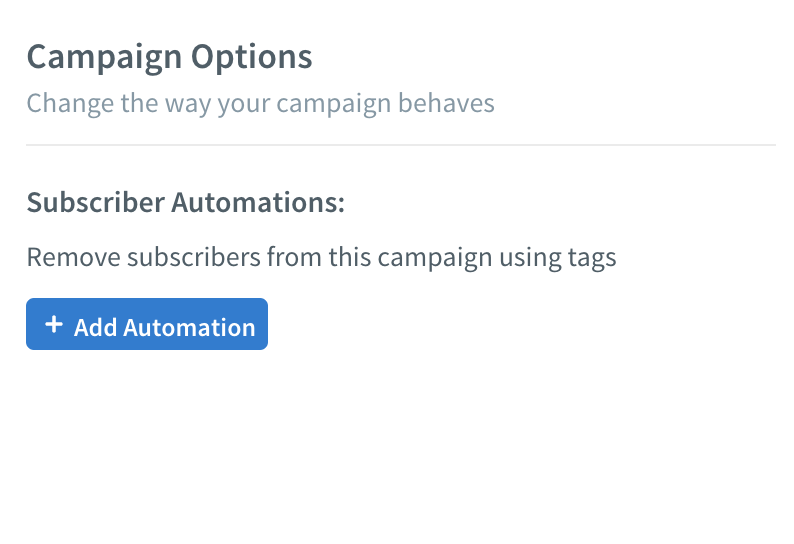
(TIP — if you’re not seeing this, it means you’re looking at the properties of one the Campaign steps. Click anywhere on the gray background of the Campaign editor, and you should see the Campaign Options)
Click on “Add Automation“, and tell AWeber to remove subscriber with the “Buyer” tag from the Campaign:
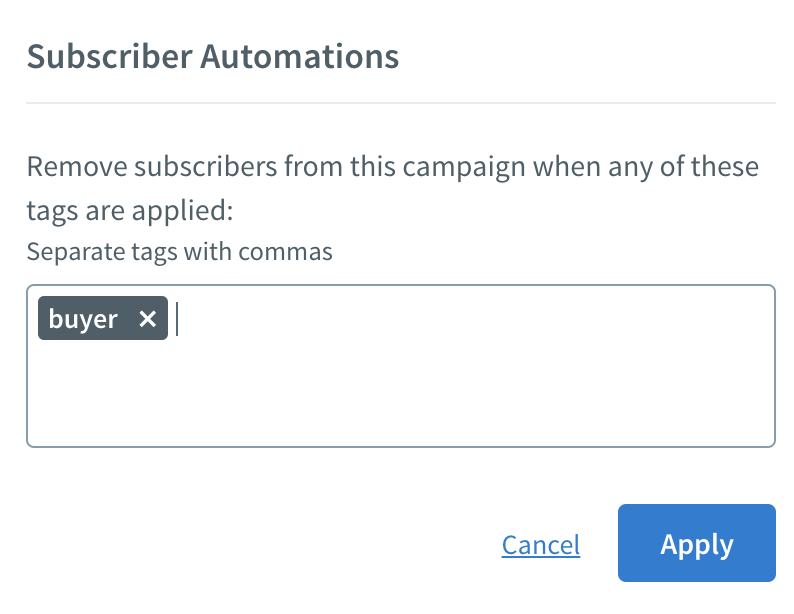
Click Apply – and you’re done!
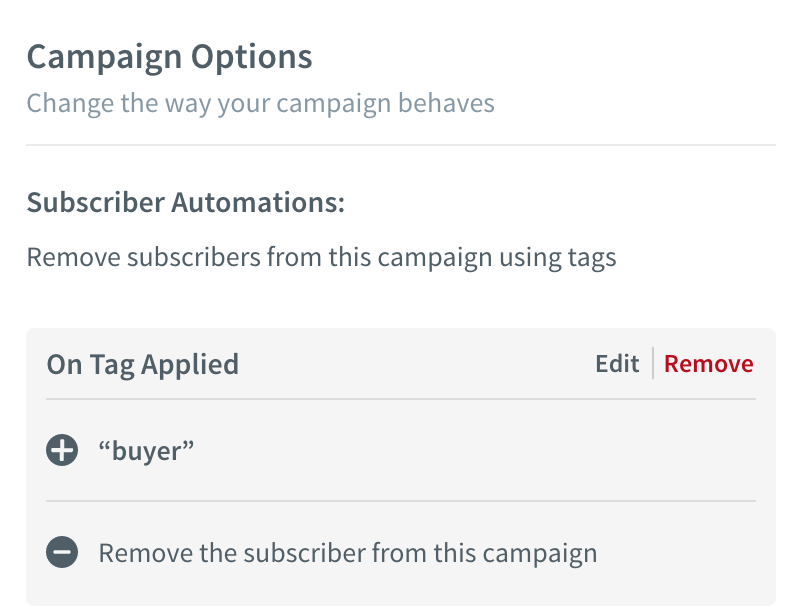
If you’re running multiple Campaigns simultaneously, you’ll need to repeat the setup in each Campaign separately – but you can use a single AW Pro Tools automation to set the tags in multiple lists.
But I don’t use ClickFunnels! Can I do this with other services too?
Sure! AW Pro Tools has built-in integrations for:
- Shopify
- Clickbank
- JVZoo
- 1ShoppingCart
- ActiveCampaign
- Zapier
You can also create this integration based on a page-visit on your “thank you” page, or if your service only supports adding buyers to an AWeber list you can use the List Sync trigger to make the magic happen! Contact us if you need help setting this up.