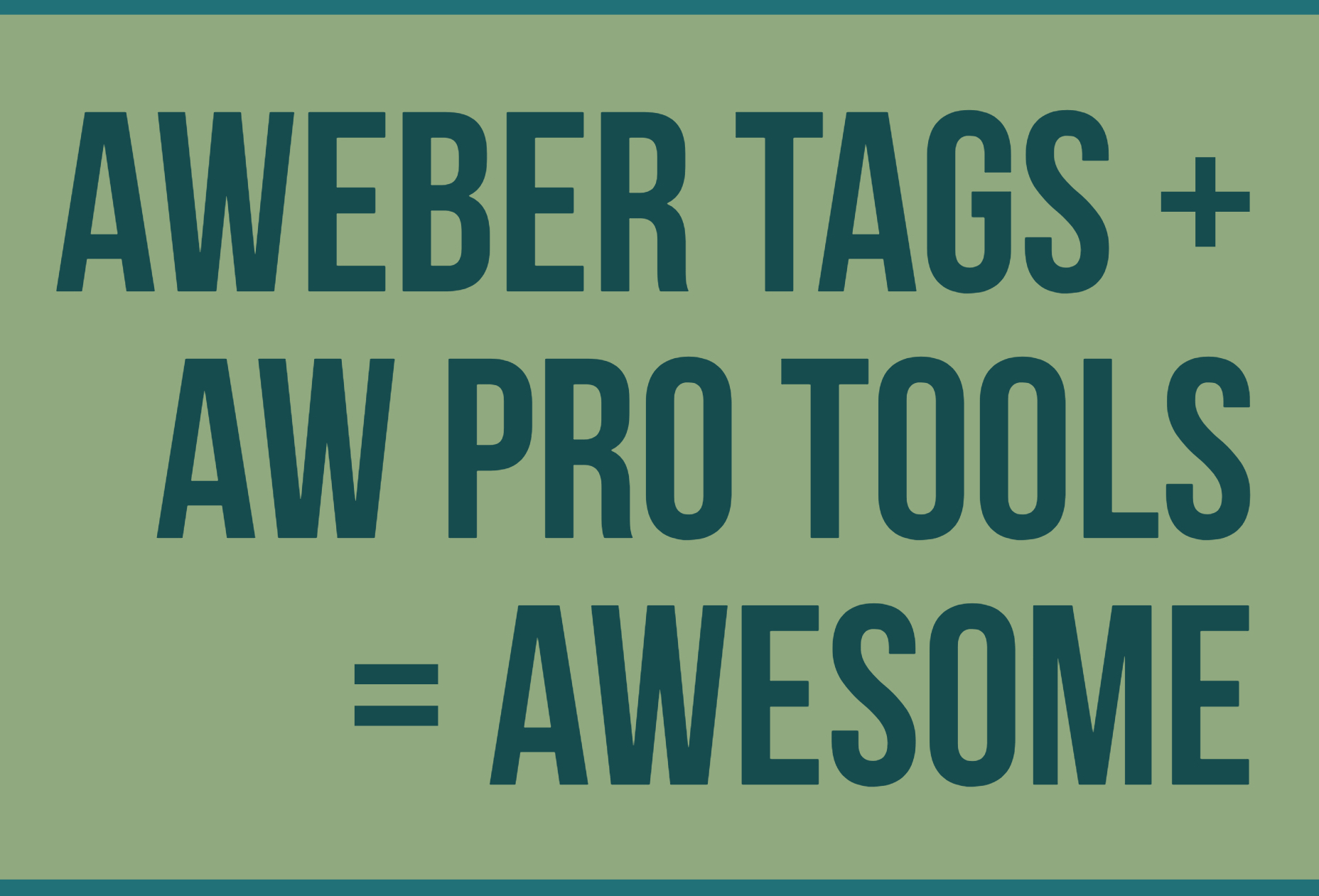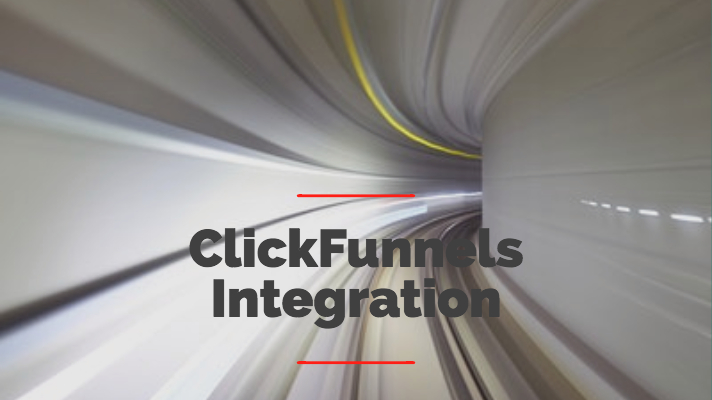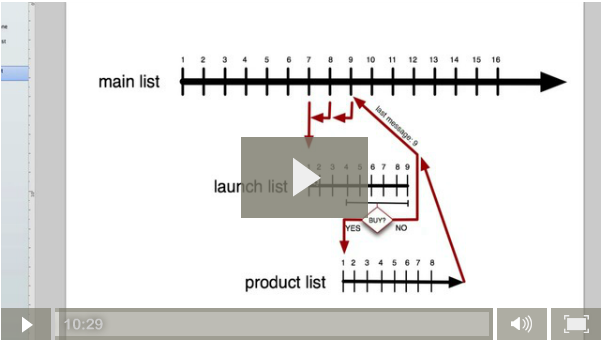Ever since AWeber released Tags, we’ve been coming up with new ways to use them.
We started by letting you add and remove tags in all AW Pro Tools Automations, and today we’re introducing a brand new way to use Tags – a new AW Pro Tools Automation trigger that lets you run automations when one or more tags are applied to a subscriber.
It sounds simple — but it’s extremely powerful. Here are a couple of ideas how you can use this:
- Move subscribers to another list when they finish a Campaign: add a tag at the end of the Campaign, and use AW Pro Tools to move subscribers with that tag to another list. (See our post explaining what Campaigns are and how to use them)
- Unsubscribe non-openers automatically: add a “campaign-start” tag at the beginning of a Campaign, and a “campaign-end” tag at the end of the Campaign. Use AWeber to remove the “campaign-start” tag when messages are opened, and then use AW Pro Tools to unsubscribe anyone that has both “campaign-start” and “campaign-end” tags — this will unsubscribe the non-openers!
Using this new feature is very simple – just tell AW Pro Tools which tags to look for, and what to do when a subscriber has them:
Automations that use this new trigger run once a day.
You can also tell AW Pro Tools to run the automation only on a specific day of the week – for example, you can create an automation that will move subscribers with a certain tag only Sundays.
This new trigger is available for all plans – Startup, Professional, and Rockstar.
Head over to AW Pro Tools to start automating with this powerful new trigger.